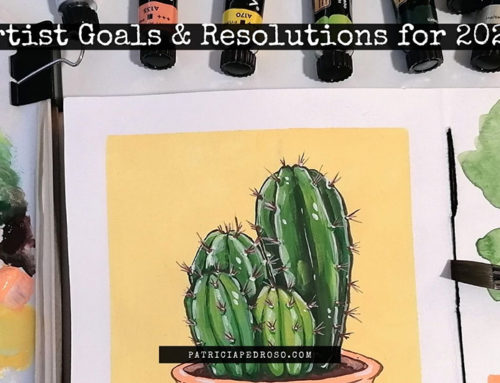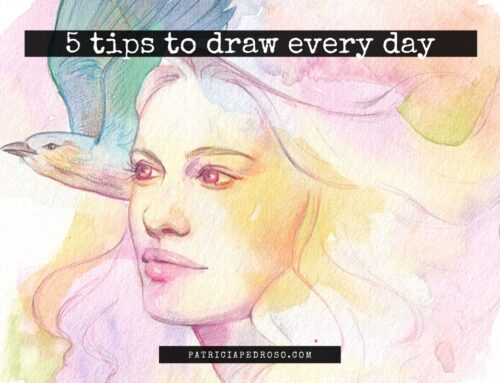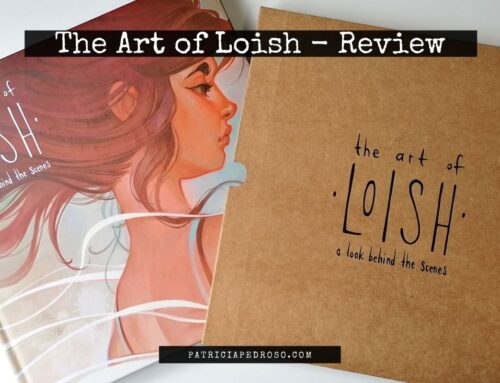The brand new tablet by XP-Pen with Wireless function
This tablet just came out on January, 8th and it’s a wireless version of the already existing Deco Mini 7. (that I reviewed a few months ago)
The XP-Pen team sent me the Deco Mini7W to try out and review for you, and as always, I just want to assure you that I always give my honest opinions and try to test as much as I can to give you an accurate review.
If you want to get a better picture of how this tablet looks & a clip of me using it – while drawing Marge Simpson in my style – you can do so in this video:
*Reminder that this post contains some affiliate links. This means I might get a small commission when you click and buy something with that link with no additional cost to you. However, my reviews and recommended products are not influenced by this, I’ll only recommend what I use and what I believe is good. Click here to read the disclaimer if you want more information*
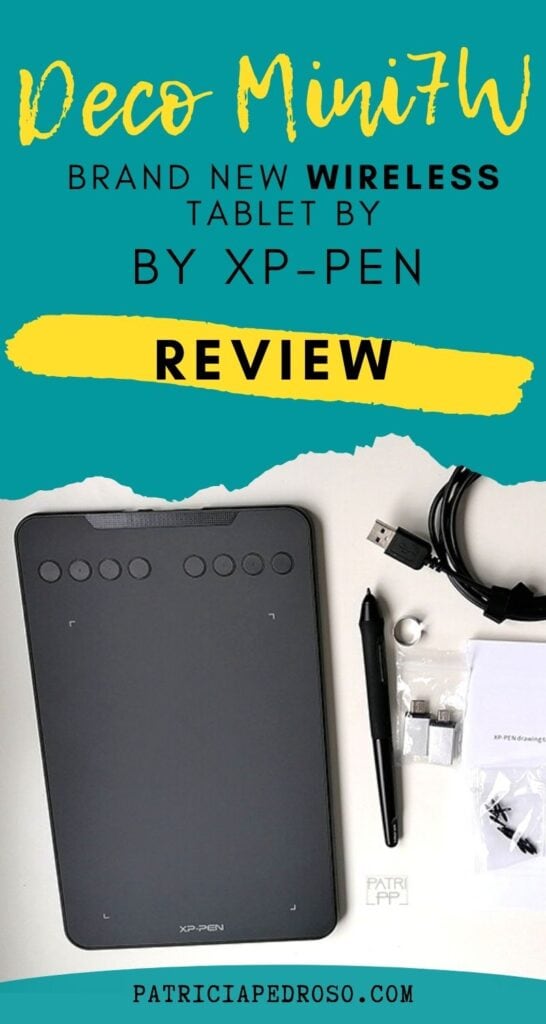
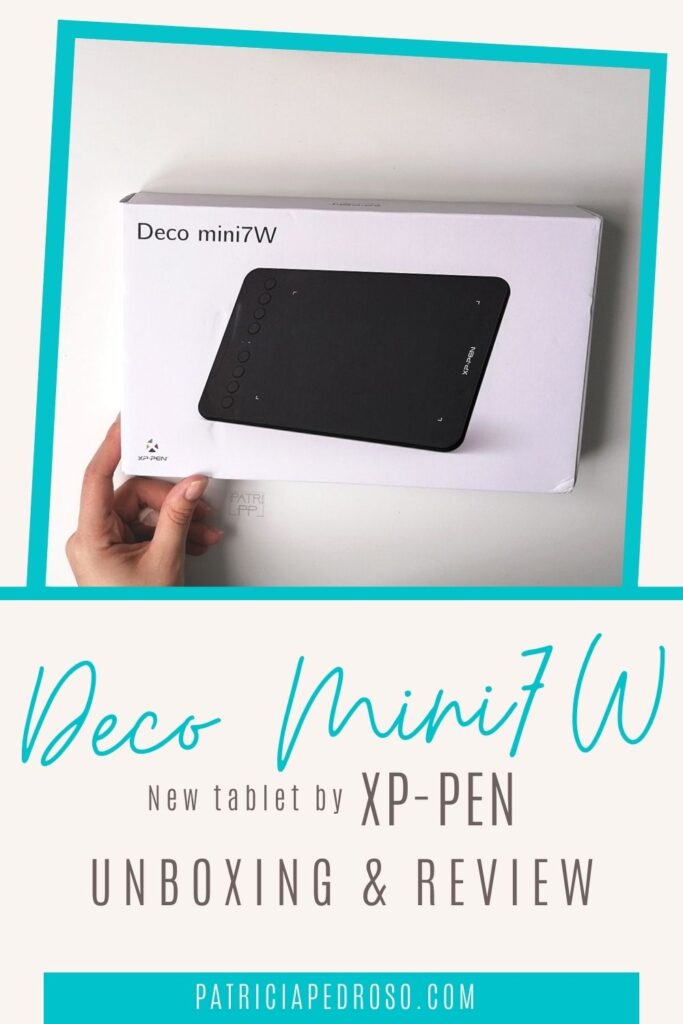
What’s in the box?
Alright, let us start by listing the contents that come inside the Deco Mini7W package!
Plus a brief description.

- The Pen (or Stylus): it’s battery-free, so you don’t have to worry about charging it!
- 10 x replacement nibs for the stylus.
- Little metal ring – for changing the nibs.
- Charging cable – USB to USB-C (tablet)
- USB wireless receptor.
- Booklets; guide, warranty card…
- 2 x USB Adaptors: to USB-C & Micro-USB – to connect to your Mac or Android device.
You can see a flat lay of everything listed here in the next photo!
(Oops, seems like I forgot the wireless USB here)

Specifications & Characteristics of the Deco Mini7W
So, let’s get down to the nitty-gritty of the Deco Mini7W.
I’ll tackle the technical details now and I’ll give you the opinions and Pros & Cons list later.
The tablet itself it’s approximately 26×16 cm (a bit bigger than an A5 notebook or sketchbook) and the working area is about 18x11cm. Also, on the tablet we can find 8 shortcut keys on one of the sides, depending if you’re right-handed or left-handed you can turn the buttons to the side you’re most comfortable with.
The tablet is compatible with Windows 10/8/7, Mac OS 10.10 (and higher) and Android 6.0 (and higher) – more on this last one later. Same with most drawing programs (Photoshop®, SAI®, Painter®, Illustrator®, Clip Studio®, GIMP®, Medibang®, Krita®, Fire Alpaca®, and Blender® 3D…)
- Quick note: we found a bit of incompatibility with Zbrush when using the Deco Mini7 (as it’s basically the same tablet + the wireless). It was nothing major that would impede you from work, just a bit of a bug, but I already notified the team at XP-Pen and they’re working to solve it.
The pen buttons & the tablet shortcuts are easily customizable.

The pen is quite lightweight, has two buttons on the sides for a shortcut (usually right-click but customizable) and the eraser. It supports up to 60 tilt degrees allowing you to imitate brush-like effects and has 8192 levels of pressure sensitivity.
I did like this stylus better (the one from the Deco Mini series) than the one in the Artist Series I’ve tried before (Artist 12 Pro & Artist 13.3 Pro). Feels a bit softer to work with.
Installation Side
As it is with most of the drawing tablets, the installation side is really easy. It literally takes 5 minutes – well, unless your internet connection is really slow…
Once you download the driver for the tablet (linked here just in case) you just follow the installation instructions till it’s done.
Afterwards, all that’s left is to check in with the default settings to see if there’s something else you can change to be more to your taste. For example, I changed the button’s shortcuts to my favourite, most used ones and the pressure sensitivity of the pen till it felt right with my drawing style.
PRO TIP: Always soften the pressure of the brush a bit so you’re not clutching so much on the pen. It might seem like it’s fine but after you’ve worked for a few hours you’ll notice it.
Also, because a lot of people complain about this: I had no issues for having more than one tablet driver installed.
It might happen (it’s really pretty common), so if it does, just uninstall the previous drivers, clean up the files, restart your computer & install the new one.
Android Connection
(Copy Pasted from my Deco Mini 7 review – didn’t try it again cause I didn’t really like the experience and it’s the same tablet but with wireless)
So, I was really excited to try the Android connection at first but… let’s say it was not to my taste. I’ll give you the details below.
Even though I’m saying this, it’s just my opinion and it might be a different user experience for you. Especially if you have a tablet or use different drawing programs.
You’ll find a clip of me trying it out on my YouTube video from that review as well.
So, let me list the pros & cons I found (I tried my best to be objective).
PROS:
- Really easy and intuitive to set up. Just plug it in with your tablet in a vertical position and lock the screen vertically so it doesn’t screw up with the tablet position.
- Pen detection and pressure sensitivity seemed to work perfectly.
- Comfortable to use due to the small size of the tablet and precision of the pen. Especially compared with a common stylus for phones/tablets.
- Really travel-friendly & no cables.
CONS:
(I talk more extensively about the different programs I used in the Deco Mini 7 review – most of my struggle came from them – & didn’t want to make this too long)
In my case, the proportions get messed up when connected to the tablet – it can happen as not all phone screen’s resolution is the same (mine’s slightly more vertical than the tablet’s proportions).
This means, impossibility to create precise lines. – My circles turned into ovals and it was very frustrating…
Overall, it was relatively hard to be precise and draw details, and this is coming from someone who has used a non-screen tablet for years, so I’m used to it and I know it’s not because of not drawing directly on the screen.
Then – and this one is probably because of the program, but I’m not sure – there was some sort of weird lag (it made dots instead of continuing the lines??) on one of the programs when I drew a bit faster.
Conclusions about Android (for me)
Again, I’m pretty sure half of these things are to blame on the drawing program, as each seemed to have its own particular problem. The other half, talking proportions, can probably be solved too if working on a tablet with a better proportion conversion rate.
Cause drawing with the tablet it’s still 100% more comfortable than most stylus I have tried – and believe me, I have tried a few.
Overall, I don’t think I’m going to use it much, cause I don’t have a tablet to try it on that might be more comfortable.
Still, it could be useful for quick sketches, jotting down quick ideas and such. Maybe not so much for full finished illustrations.
But that’s just my opinion cause I didn’t have that great of an experience…
About the Wireless on the Deco Mini7W

Alright, I believe it’s time to talk about the main distinctive characteristic of this tablet!
Spoiler: Overall, I found 0 negatives about this.
The wireless function is definitely a plus, gives you extra mobility & room to set up your workspace – especially because I felt the cable from the Deco Mini 7 could be a bit shot depending on your workspace.
Didn’t had any interferences while using it or lost connection at any time. Even more, I tried getting away from my computer and the tablet kept on working pretty solidly. Well, it did until I hit the 3-4m distance – but who’s gonna draw so far away from their screen? You won’t even see it… – there it started losing connection.
The battery lasted a good while, didn’t clock it but the website says around 10h. Don’t know if it will decrease with time as with phones, we’ll see…
Charges pretty fast as well, again didn’t clock it but it felt really fast. The website says 2h for a full charge, mine was surely less but probably had some left battery on it. And I tested it – just to make sure – and you can use the tablet while charging if you’re in a hurry, it still works perfectly.
I don’t think it’s one of the best practices, but if you must…
Lights
Don’t know if this is really necessary but I’d add it just in case.

There are two lights on the tablet that serves as an indicator for different things. Here’s a quick guide.
MAIN LIGHT: Can be blue or red.
- Blue – indicates the state of your connection.
- If it’s Steady: wireless connected and working.
- If it’s Flashing: searching connection.
- Red – battery state.
- Steady: plugged in and the battery is charging.
- Flashing: less than 10% battery.
- Off: Finished charging.
WHITE Dot light: Pen detector.
- If it’s steady the pen is pressing against the tablet.
- Flashing means the pen is hoovering (between 10-15mm detection) over the tablet.
Positives & Negatives of the Deco Mini7W
Some conclusions & sum up of my thoughts.

POSITIVES
- Wireless is a big plus -> less cable mess & more comfort.
- Very simple intuitive installation and setting.
- Travel-friendly. Both due to the size and the very little components to carry with you.
- Very comfortable to use.
- Nice feeling of the screen & pen.
- Price/quality value is really good, especially if you’re starting out and you want to dip your toes on the digital art world without spending too much. (60$)
- No need for a fancy computer for it to run smoothly – unlike some more powerful screen tablets.
- No apparent lag on computer.
- I’ll consider the shortcuts as a plus, (you decide if you use them or not), most times you’ll probably use 2-3 and not all but still seems comfortable.
NEGATIVES
- It might be too small for some artists, especially if working with a big screen.
- Wireless can be an issue for some people that don’t like – or are forgetful about – charging stuff.
- More catered towards beginners, this could be good (as I said in the pros, very budget-friendly) but this might not be for you if you’re a seasoned artist. – not saying this applies to everyone but just mentioning it.
- The Android feature might not be for everyone, depending on your screen’s & the apps you use it might be really annoying to use.
- Non-screen tablets are hard for some artists, though I believe you can get used to it with some practice.
My Conclusions
Overall, I was pleasantly surprised with the Deco Mini 7 and now with the Deco Mini7W as well. Drawing on it was really nice and comfortable and it was very precise pressure sensitivity-wise.
I do truly feel the wireless is an update that’s worth it those extra 10$.
Even though lately I’ve been more used to screen tablets, the adaptation to non-screen for me was quite smooth. – but maybe that has to do with me using a non-screen tablet for years till I made the upgrade.
However, I know drawing while looking at the screen and not at your hand it’s not for everyone.
The feeling of the pen is really nice as well, could be considered a bit too light for some but once you get used to it it’s quite good. Even though a lot of people don’t use them, I like to have some shortcuts on the buttons and those were alright too – even if sometimes I forget that I have them there…
I still found the Deco Mini7W very comfortable to use as a more advanced user, maybe even as a travel-friendly alternative.
And if you’re wondering where you can get it from different parts of the world, here are the links to the stores: